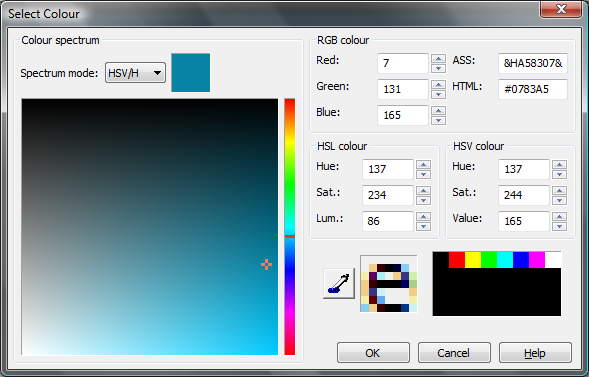Aegisub introduces a more advanced color picker than the default Windows one. It allows you to enter color values using various color spaces, in both HTML and ASS hex, pick colors from a mini-screenshot and use three different color spectrums for graphically picking colors.
Overview
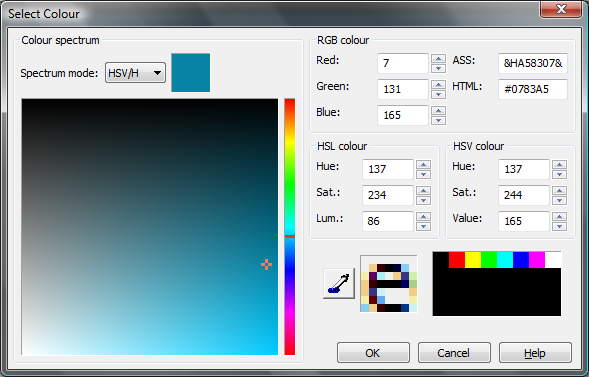
The color picker has the following components:
- Color spectrum
- Parametric settings for four color-spaces
- HEX input for ASS and HTML formats
- Pick-from-screen control, for taking a mini-screenshot and picking a color from it
- List of 32 last picked colors
The last used mode of the color spectrum is remembered.
Using the pick-from-screen function
- The pick-from-screen control is located to the left of the last-used colors, in the lower part of the window.
- To start using it, click on the "pick color" symbol.
- As you drag over the screen, you'll notice that the square box beside the pick color button turns into a magnification of the area the cursor is hovering over.
- When you've found the area you want to grab a color from, click the left mouse button to fixate the magnification.
- Now click on the pixel you want to grab a color from in the magnification.
Descriptions of the color spaces
Here's a short round-up of the three available color spaces:
- RGB - Red, Green and Blue, the three component colors a computer monitor uses to display images. In RGB mode, you specify the intensity of each of those three components.
- HSL - Hue, Saturation and Luminance. Hue is the actual "color of the color", that is, red, green, blue or a mix of those. Saturation is the "greyness" of the color, the lower the saturation, the closer to a shade of grey, the color becomes. Luminance is the lightness, max luminance means pure white, while zero luminance means pure black.
- HSV - Hue, Saturation and Value. Hue and Saturation mean the same as in HSL. Value, however, is different from the luminance in HSL. Value is the "non-blackness" of the color, the smaller the value, the closer the color is to pure black.